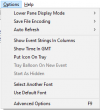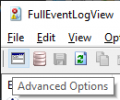Your game crashed without error messages?
Can't start it?
You got a weird C++ message randomly?
Here's how you can find some extra information about what happened.
This will help us to help you, and you may even fix it yourself!
If you don't trust this application, scroll down.
You can try one of these ways to open it:
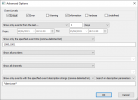
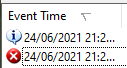
Just click on the column until there is a weird arrow pointing down
This is the information we would need to check what may have happened.
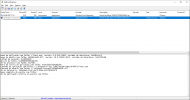
However, we can reduce the noise to try to get faster to the information we need.
ALL INSTRUCTIONS ARE FOR THE ENGLISH VERSION, AND YOU HAVE TO TRANSLATE TO YOUR OWN LANGUAGE!!!!
You can open it by:
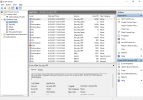
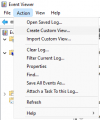
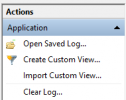
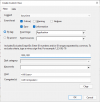
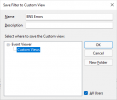
Remember: YOU HAVE TO MANUALLY LOOK FOR ERROR EVENTS THAT SAY CLIENT.EXE OR BNSR.EXE ANYWHERE!!!!
The only way to reduce the number of results is to remove ID 1001 from the search, but those events do have important information.
Make sure you follow the steps in the "Note" before you read this list.
This list will get expanded with time, as more Exception codes are found.
All exception codes can be found on: https://docs.microsoft.com/en-us/op...ms-erref/596a1078-e883-4972-9bbc-49e60bebca55
This only contains the known error codes and possible solutions.
UE4 causes the AMD drivers to crash in certain conditions, with the overlay enabled, which will generate an event code 1000.
Please do not ask how to do something if you haven't read the post.
Those messages will be ignored.
Please don't ask how to fix something, as those will be ignored as well.
I will leave this open to replies so I can collect more information about more Exception codes.
If this isn't respected, I will lock this post.
Can't start it?
You got a weird C++ message randomly?
Here's how you can find some extra information about what happened.
This will help us to help you, and you may even fix it yourself!
Using an external tool
Download https://www.nirsoft.net/utils/full_event_log_view.html (download link at the bottom of that page).If you don't trust this application, scroll down.
Step 1
Open FullEventLogView and let it load. This can take a while ...Step 2
Open "Advanced Options".You can try one of these ways to open it:
Step 3
Use these settings (you can change the number of days to your liking) - the executable name is either client.exe or bnsr.exe: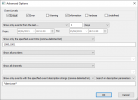
Step 4
Wait until all filtering is done. This can take a while ...Step 5
Make sure you are sorting by date, in descending order: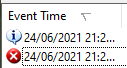
Just click on the column until there is a weird arrow pointing down
Step 6
Click on the latest error event:This is the information we would need to check what may have happened.
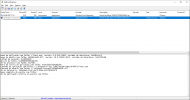
Using built-in tools
These tools are already on Windows, but they are limited.However, we can reduce the noise to try to get faster to the information we need.
ALL INSTRUCTIONS ARE FOR THE ENGLISH VERSION, AND YOU HAVE TO TRANSLATE TO YOUR OWN LANGUAGE!!!!
Step 1
Open event viewer.You can open it by:
- Pressing Winkey + R and typing eventvwr.msc.
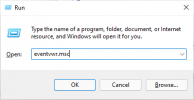
You can also open the task manager, then go to "File" > "Run new task"
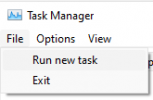
- Go to the start menu and type "event".
This doesn't seem to work on Windows 11.
- Look for "Windows Tools" in the start menu.
On Windows 11, it is in the "all apps" section.
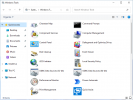
Step 2
Go to "Windows Logs" > "Application"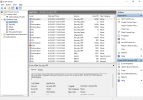
Step 3
Click in "Actions" > "Create Custom View" (both the menu or on the right side):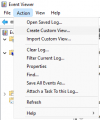
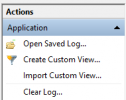
Step 4
Set these options, like this: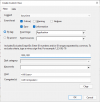
Step 5
Set an easy name to identify the custom view, then click "OK":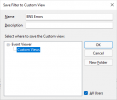
Step 6
You can click on any event and it will give you the information we need to help you.Remember: YOU HAVE TO MANUALLY LOOK FOR ERROR EVENTS THAT SAY CLIENT.EXE OR BNSR.EXE ANYWHERE!!!!
The only way to reduce the number of results is to remove ID 1001 from the search, but those events do have important information.
Known Exception codes
If you have any issues, your first step is to read this first: https://www.bnsbuddy.com/threads/basic-h-t-you-should-know-by-now.755/Make sure you follow the steps in the "Note" before you read this list.
This list will get expanded with time, as more Exception codes are found.
0xc0000005 - Access violation - STATUS_ACCESS_VIOLATION
This can range from your antivirus trying to be smart to a bad plugin.
Or the game is having a bad hair day
Solutions:
If you have Avast, uninstall it.
Make sure all plugins are updated.
Make sure your antivirus isn't trying to sandbox the game (the game doesn't like this).
0xc0000006 - STATUS_IN_PAGE_ERROR
This happens for the same reasons as 0xc0000005.
Seems to be a symptom from sandboxing the game process.
It may also happen when the drive where the game is goes offline.
Solutions:
Uninstall Avast.
No, seriously, uninstall Avast.
If your drive is set as hotswappable/has hotswap enabled in the BIOS, DISABLE IT.
If you still get this:
Check 0xc0000005 for possible things to try.
0xc0000374 - STATUS_HEAP_CORRUPTION
This error may occurr when you have problems with some DLLs.
It may either be ntdll.dll or another module name.
Solutions:
Run the commandsfc /scannow.
If nothing was found, try this command:
DISM.exe /Online /Cleanup-image /Scanhealth && DISM.exe /Online /Cleanup-image /Restorehealth
Both can be found on: https://answers.microsoft.com/en-us...em-files/bc609315-da1f-4775-812c-695b60477a93
If you still get this:
Try performing a clean boot on Windows:
How to perform a clean boot in Windows - Microsoft Support
Describes how to use the clean boot process to troubleshoot a problem in Windows 8.1, Windows 8, Windows 7, or Windows Vista. support.microsoft.com
support.microsoft.com
If nothing works, you might have to reinstall Windows or restore to an early restore point.
Your storage devide may also have bad sectors/be unreliable, and may need to be verified for errors, or even replaced.
Reinstalling Windows on a drive in this state isn't recommended.
0xc0000409 - Status Stack Buffer Overrun - STATUS_STACK_BUFFER_OVERRUN
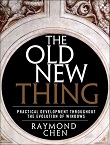
STATUS_STACK_BUFFER_OVERRUN doesn't mean that there was a stack buffer overrun - The Old New Thing
It used to mean that, but now it can mean other things, too. devblogs.microsoft.com
devblogs.microsoft.com
This error can show up because of literally anything.
It can happen because you sneezed, because Mars is too close to Earth or even because you are hungry.
This sometimes happens when the game tries to save the clientconfiguration.xml file to the cloud, with the "close game faster" addon applied.
The game simply closed itself due to some exception somewhere.
Solutions:
Undo the "close game faster" addon, if you have it.
If you still get this:
Check 0xc0000005 for possible things to try.
You may also check if you have any memory errors, using Memtest or similar.
0xc0000602 - STATUS_FAIL_FAST_EXCEPTION
You will get this code when the game tries to open a previously open file that no longer exists, or when it fails to load something.
You may also see this when you enable the memory cleaner, specially with an interval inferior to 15 minutes.
This also may happen when a fail-fast exception occurred, for example, when closing the game.
Solutions:
If the memory cleaner is enabled, make sure it runs with an interval higher than 15 minutes.
If this happens when the game is closing, ignore it. It has no fix and no value to you what-so-ever.
You may want to reboot the PC, just in case, but isn't necessary.
0x40000015 - STATUS_FATAL_APP_EXIT
So far, the only known instance of this error was caused by Kaspersky Antivirus.
Possibly from sandboxing the game process.
Solutions:
Uninstall Kaspersky or try disabling the sandboxing.
All exception codes can be found on: https://docs.microsoft.com/en-us/op...ms-erref/596a1078-e883-4972-9bbc-49e60bebca55
This only contains the known error codes and possible solutions.
If you can't find the error code or any event ...
Try looking for other events with ID 1000 or 1001.UE4 causes the AMD drivers to crash in certain conditions, with the overlay enabled, which will generate an event code 1000.
Please do not ask how to do something if you haven't read the post.
Those messages will be ignored.
Please don't ask how to fix something, as those will be ignored as well.
I will leave this open to replies so I can collect more information about more Exception codes.
If this isn't respected, I will lock this post.
Last edited: